Inserting images
This article is only about the special questions relating to the use of images.
Creating articles with images is still a little difficult because you have to
- upload the images to the server before you can insert them
- use the correct path
The IMCE module makes these things fairly easy to handle.
- Open the article in FCK-Editor. Click on the Button with the "mountain" to insert an image
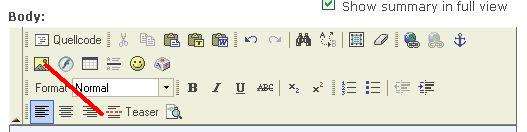
- This opens a window in which you need to enter the path to the image. You can now upload an image by clicking on search server
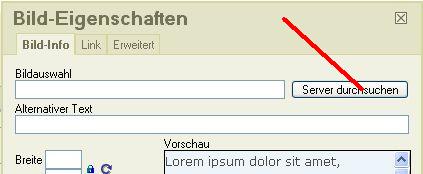
- This will open a second window which allows you to upload an image
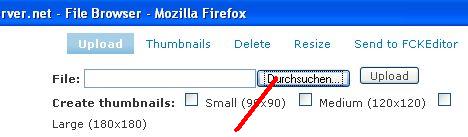
- click on Upload to open an extra item which allows you to select a local file for upload.
- select a local file and then click on upload and you will see a thumbnail of the uploaded image
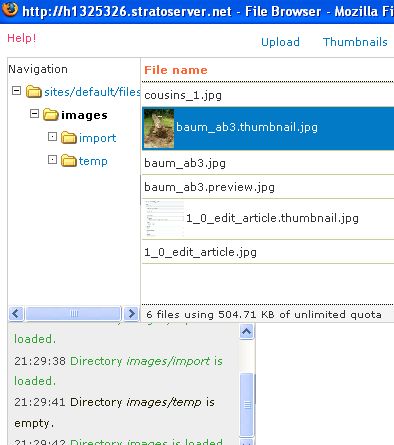
- click on this file and then click on "send to FCKEditor"
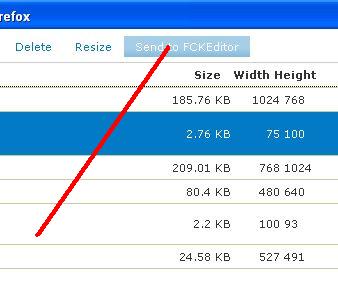
- This will show you the image in the Preview of FCK-Image selection. Here you should add an alt-text and the image can be resized: Here you can also select orientation in the text and several other features
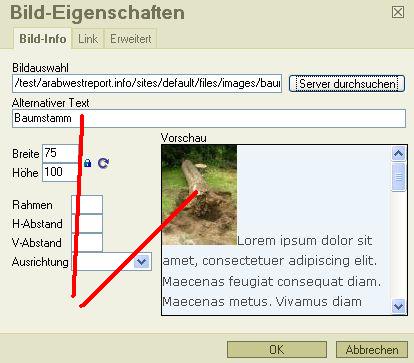
- Click on OK to see the image in the edit-window.
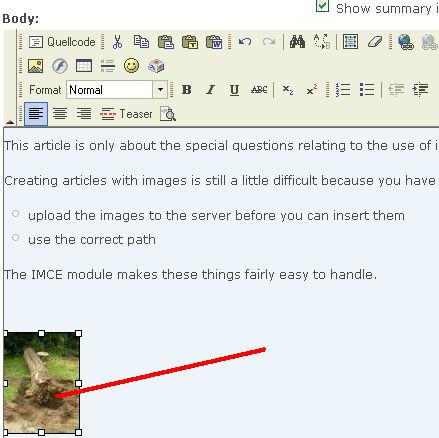
- Here the image can still be "resized" by pulling at the corners or at the sides
Beware !!
Things to be aware of:
- the image is not really introduced into the text as in word, but by the above procedure the link and the path are introduced into the html-source code.
- This means that the images MUST be kept in the original location to where they were uploaded.
- Following locations have been fixed:
- sites/default/files/images/awr_images for AWR-images
- sites/default/files/images/nodes for other images


